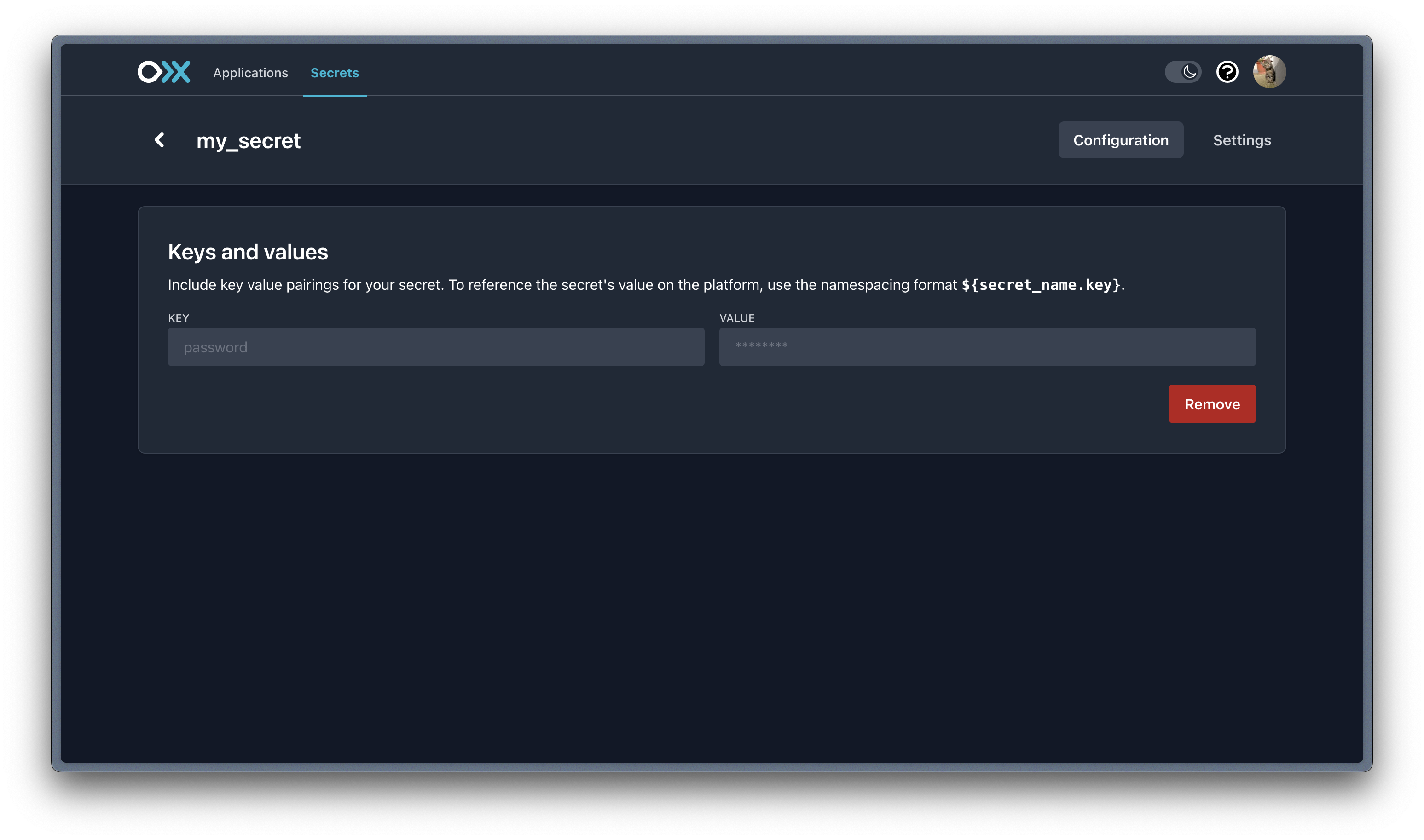Secrets
Secrets facilitate the secure storage and retrieval of key-value pairs containing sensitive information such as API keys, credentials, and configurations. These are commonly referred to as environment variables.
Platform-based configurations for source and destination connections and processors can seamlessly reference secrets across the platform.
All secrets are securely stored using secure encryption mechanisms, safeguarding credentials and sensitive data from unauthorized access. This encryption ensures that, even if accessed, the stored information remains unintelligible without proper decryption.
We recommend the use of secrets as a best practice in development to maintain the integrity and confidentiality of sensitive information on the platform.
Create a secret
To create a secret, take the following steps:
- Navigate to the Secrets tab in the dashboard.
- Click the Create secret button.
- Provide a Name for your secret (Note: The name must start with a letter and can only contain letters, numbers, underscores, or dashes).
- We recommend something memorable and easy, as it will be used in your application code to refer to the secret.
- Provide any number of key-value pairs. Click the Add key value pair button to create a new entry.
- To delete key value pairs, click the trash can icon on the key field to delete an entry.
- When you are satisfied, double check your key value pairs. Then click the Save button.
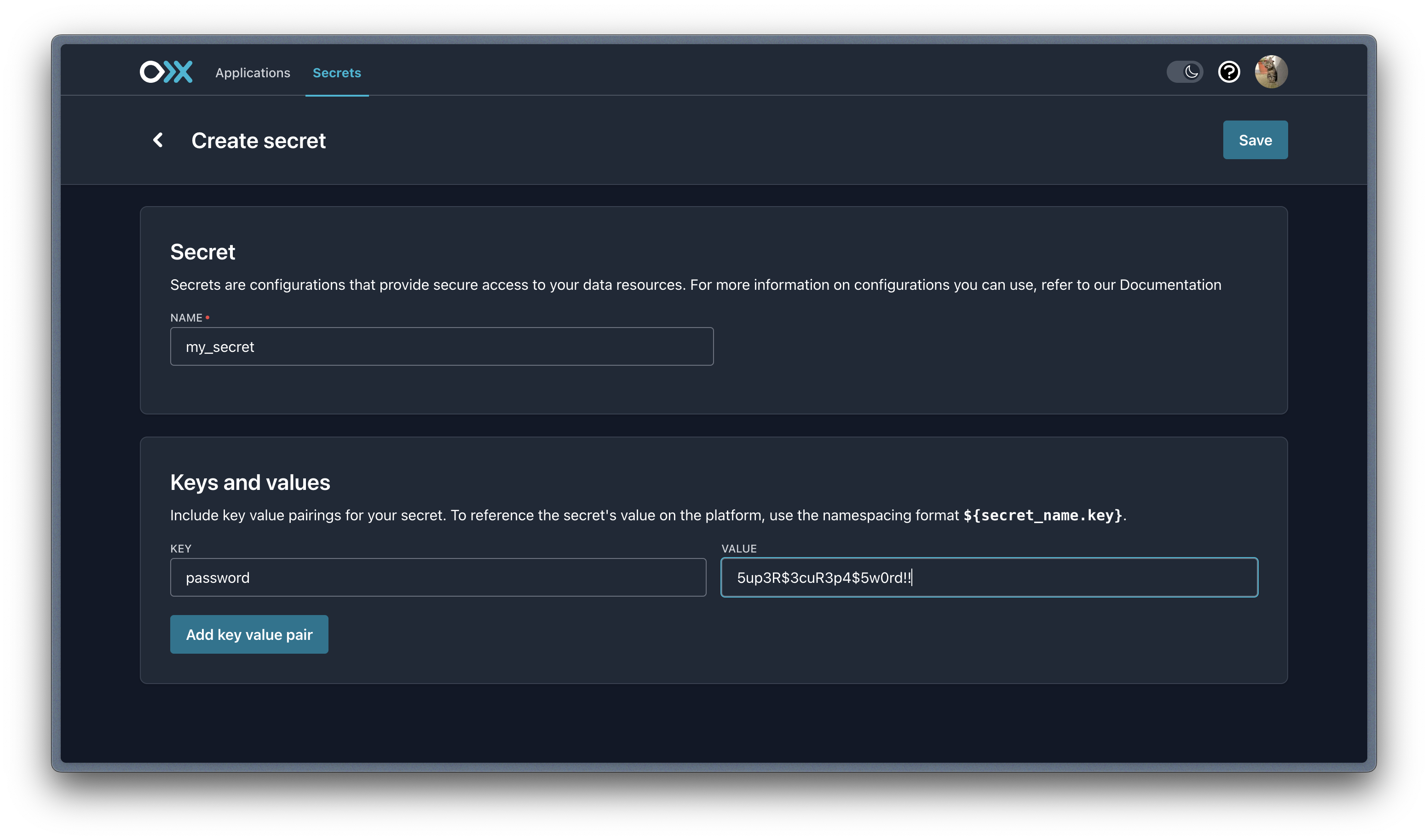
Remove a secret
To remove an existing secret, take the following steps:
- Navigate to the Secrets tab in the dashboard.
- Find the existing secret to be removed.
- Click on the secret to be removed. This action will reveal a list of keys and obfuscated values associated with the secret.
- Click the Remove button.
- Confirm removal by following the instructions in the modal prompt.
You cannot remove secrets while they are in use by applications.